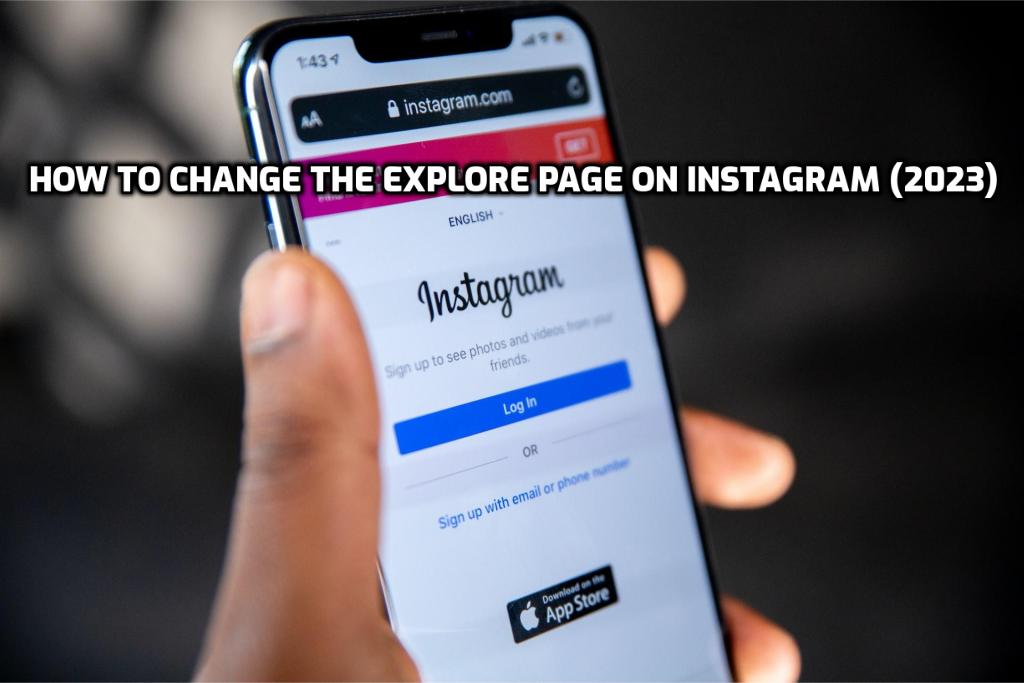
Instagram is great for sharing and collecting the most beautiful photos and videos. That means you can change Instagram however you want, making it a more fun place to be. But when you look through the Explore Page, you should change it or start over.
Every day, social media grows and changes in new ways. In this field, there is a fierce race between many apps with unique features that appeal to people of all ages and types. Instagram is one of the best candidates in this race right now.
Instagram started as a simple app for sharing photos and videos. Still, it has grown and changed in significant ways since then. Instagram has always put its users’ needs first. Its new features, like being able to zoom in on photos and like comments, especially in the “stories” section, have gotten a lot of attention recently.
There may be some things about Instagram that people would like to change, even though it has many beautiful features that draw in millions of users. When users’ complaints go up in a specific direction, Instagram can fix the problem quickly.
For example, until recently, Instagram’s Explore section was a place where people had trouble. The most popular photos were put in the foreground in previous versions of the “Explore on Instagram” section. This can get boring for users, and seeing the same style of images can also be boring.
How to Make Changes to Explore Page
The Explore page is a feed that figures out what you like the most on Instagram. In this way, you can filter what you see based on what you want to see at the time.
If you like something on Instagram, it gets an indication about what you might want in the future. Based on that simple hint, Instagram gives you more content on the Explore Page.
To change that page, all you have to do is like more photos that you want to see. Instagram will figure out what you like and suggest more things you might like.
You can get to know people who might be vital for your business or brand to grow, or you might even meet your future partner.
How to Keep from Seeing Unwanted Things on Instagram
You can click the button that says “Show Fewer Posts Like This.” It’s a great way to hide things from your Instagram Feed that you don’t want to see. Instagram is a prominent place where you might only like some things you see. That’s fine; we can change our minds if that happens.
- Open your Instagram app.
- Use your credentials to sign in to your account.
- Click on the magnifying glass icon to go to Explore Feed.
- You can hide a photo by tapping it.
- Tap the menu and choose “See fewer Posts Like This“
- Voila! You won’t see any more posts like that one anymore.
How to Change the Explore Page on Instagram
Finding the best place to get Instagram followers is a common interest. Still, Instagram users are also interested in many other things. One of them discusses about how to recover the Instagram Explore Page.
Another problem with the discover section of Instagram is that users have to clean up their explore history. Instagram keeps a system that keeps track of your searches and uses them as a starting point for future searches. This is done so that it can serve its users more quickly.
In other words, when you type something into the search bar, Instagram shows you suggested content based on what you’ve looked for in the past. But this situation can be annoying sometimes. So that when you press a letter, you might get tired of hearing the same old meanings for that letter repeatedly. Because of this, one of the things Instagram users need to do is clear out their search history.
It’s Easier Than It Looks
This is simple to do. When you go to your profile, you can find the “clear browse history” segment in the settings by clicking the “options” section in the upper right corner. But sometimes more than this transaction is needed to clear the history. When you run into this common problem, there are some things you can do to solve it. First, you should go to the phone’s settings and look for the Instagram app under “applications.” You can clear the cache after you choose Instagram. The problem is solved this way. If you can’t get rid of the history this way, you will have to restart the phone. If you still need to figure out if the problem has been solved, you can look in application markets for software that can help.
So, you can change what you view on the Explore Page and open a new path where you can only know what you want to see after the clearance.
How to Pass Step-by-Step: Explore History
When users click “Explore,” they will see content related to what they have already looked for. Sometimes it can be boring to see something they’ve already looked for. Because as soon as they type a letter, they can see what they don’t want to see. When they clear their history, they can eliminate all of these things that aren’t necessary.
- When they sign in to their profile, they can click the button in the top right corner and then tap the “Clear Search History” section.
- Then, if they want to avoid any confusion, they can clear the Instagram cache.
- Congratulations! After you do these things, your Explore Page should only have content you want or like.
Conclusion: Get rid of things that don’t belong
As you can see, you can change the details of your Explore Page to change how Instagram works for you. It’s a featured place that varies based on what you like, and you can find a lot of content that has yet to be seen. Also, if you don’t like what you see on this page, you can clear your search history. This page can quickly become a place where everything is a mess. In this way, you can make your experience better. So, what do you think of Explore Page? Tell us in the comments right away. Thank you for reading this!
FAQs
How does Instagram decide your explore page?
The things on the Explore Page are chosen based on what your friends look at and like.
Can you block Instagram's "Explore" page?
You can't eliminate the Explore page because it's one of Instagram's most essential parts.
Can you clear your Instagram cache?
If you click on Security, you can clear your cache. Clear Search History (iPhone), Search History (Android), and Clear All.
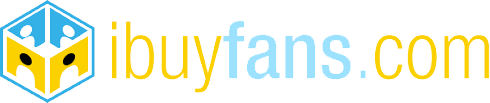
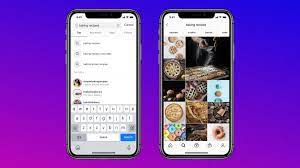
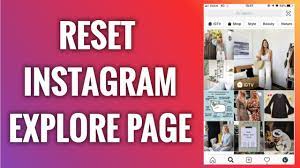
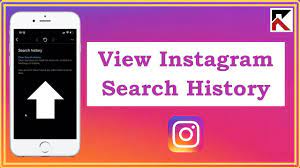


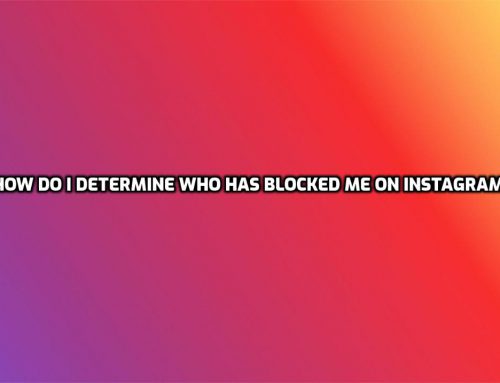
Leave A Comment