Facebook is among the most prominent and influential social media and messaging platforms. It continues to gain strength by integrating Instagram. Facebook has billions of users, and the number continues to grow daily. Even though Facebook usage is consistently on the rise, the thought of deactivating the account may occur.
This concept is useful when we do not wish to use our account for some time but do not wish to delete it permanently. We can temporarily leave the scene by deactivating the account. Have no fear; it will still be there when you decide to return! This article will discuss how to deactivate and delete an online account. Let’s begin.
How to Temporarily Delete Your Facebook Account
Deactivating a Facebook account is a straightforward process. After that, you can easily activate your account and continue using it whenever you desire.
Deactivate Facebook account in stages:
- To deactivate a Facebook account, you must log into the application with your password.
- After logging in, select the three horizontal lines icon (shown above).
- It is in the upper right corner of your page.
- On the subsequent screen, you’ll find the “Settings & Privacy” button.
- Tap that button and then navigate to settings.
- To deactivate a Facebook account, settings are crucial.
- You will see all of your Facebook account’s settings.
- To continue, tap the “General” button.
- You must now select the “Manage Account” button.
- You may designate a Legacy Contact if you choose; they can manage your account after your passing.
- This could be a smart move for Facebook business accounts.
- In that case, tap the “Deactivate” button.
- Essentially, your account has been deactivated until you decide to activate it again.
- When you log in with your password again, your account is reactivated.
What Happens When My Account Is Deactivated?
You have followed the steps mentioned above to deactivate your account.
You now understand how to do it. So, what now? Due to your decision to deactivate the account, nobody can now access your Facebook page. On the website, you will not encounter any name searches. However, it is essential to note that Facebook and Messenger accounts are distinct. If you deactivated your Facebook account, Messenger still needs to be activated. Messenger can be used without an active Facebook account. Thus, you can still easily send and receive messages.
- After deactivating your Facebook account, you will still be able to access your messages and those you sent via Messenger.
- However, nothing will appear when they click the “View Profile” button.
- Occasionally, they can still view your profile picture; sometimes, you need a profile phone.
As stated previously, the Messenger application is distinct from the Facebook application. Facebook’s deactivation does not affect the other.
- After deactivating your Facebook account, your friends can still find and message you via Messenger.
- You must deactivate your Messenger account if you do not wish for this to occur. The good news is that we are here to guide you through the process step by step.
How to Close a Messenger Account
To deactivate the Messenger account, you must first deactivate your Facebook account. It is Messenger’s parent application, after all, and this must be done in order to deactivate the Messenger account.
- You must initially launch the Messenger application.
- Then, tap your profile image located at the top. (left picture)
- You will see the “Legal & Policies” tab (right picture). Select this button.
On the “Legal & Policies” tab, the “Deactivate Messenger” button is displayed.
- After tapping this button, you will be prompted to enter your password.
- Once that was completed, that was essentially it.
- Your Messenger account has now been deactivated.
How to Permanently Delete a Facebook Account
We previously discussed how to deactivate your account temporarily. You could depart, but you could always return. You could turn away, but it would always be waiting. It loved you without conditions. However, if you delete your Facebook account, it will no longer be there when you return. It would be best if you remembered that this is a permanent choice. If you delete the Facebook account you own, there is no way to recover your account, and there is no going back.
- Caution: deleting your Facebook account will delete every page you own, moderate, or create.
- Suppose you want those pages to be retained along with your account. In that case, you should appoint a new moderator or owner before deleting your account.
- Otherwise, they will all be deleted along with your account.
Even if you delete your account, certain information remains. For instance, a message you send to a friend will stay in their inbox. Even if you have permanently deleted your account and everything associated with it, that particular message or text will always exist.
Additionally, Facebook needs some time to evaluate before permanently deleting everything.
After deleting your account, you must wait approximately ninety days. Only during this timeframe will your photos and other posts be deleted. Therefore, you must still await definitive results.
- Nothing occurs instantly; time is required. You have deleted your Facebook profile. We discussed how you must wait 90 days following this decision.
- Your data and information will be gradually erased over time you must wait two weeks to confirm that your account has been deleted.
Your account will not be deleted if you log in within this timeframe and if there is any activity on the account within this timeframe.
Now let’s discuss how to delete your Facebook account permanently
The steps required to delete a Facebook account:
- We mentioned that your account must be completely inactive for two weeks.
- To accomplish this, you must first remove the apps linked to your Facebook account.
- Thus, your report will be devoid of activity.
How to Disconnect Facebook-Linked Applications
- When using an app, tap the three lines in the corner. (as depicted in the red square below)
- After scrolling down, you will see settings; tap “Account Settings.”
- You will find a list of all the apps and websites linked to your Facebook account.
- You can manually select all of them or search for specific applications.
- After selecting the apps and tapping “Remove,” a confirmation prompt will appear.
- After clicking the remove button, nothing will remain.
- You have just severed Facebook’s connection to these applications.
Facebook Deactivation: Conclusion
It can be challenging to deactivate your account from a website like Facebook. Many individuals are glued to their screens by the allure of taking quizzes and receiving “likes.” But if you can disconnect from the never-ending stream of notifications, you may appreciate life more. And it all begins with account deactivation.
FAQs
You can accomplish this by selecting settings, Your Facebook Information, Deactivation, and Removal. Then you can proceed by selecting Deactivate Account. Your account will be disabled until the next time you log in.
You can deactivate your Facebook account for 30 days before it is permanently deleted.
When your Facebook account is deactivated, your friends will not be able to view your profile on their page, but they will not be notified.
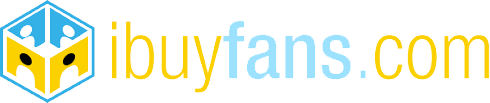
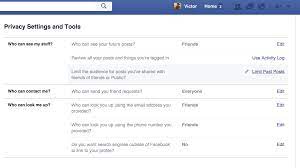
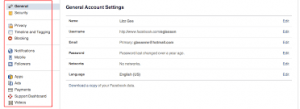
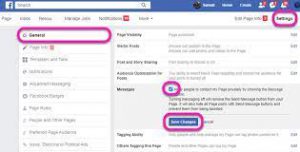
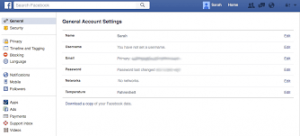
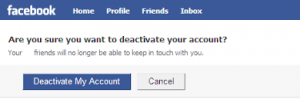
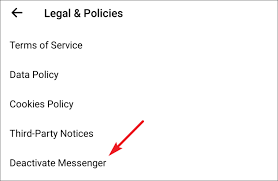
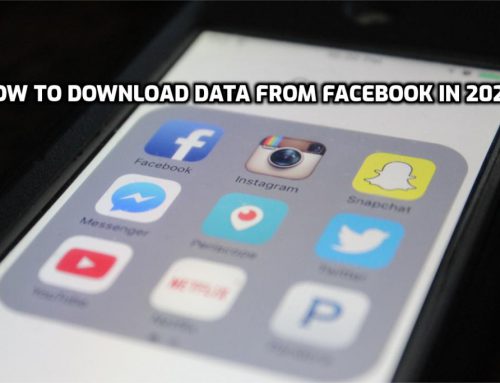


Leave A Comment