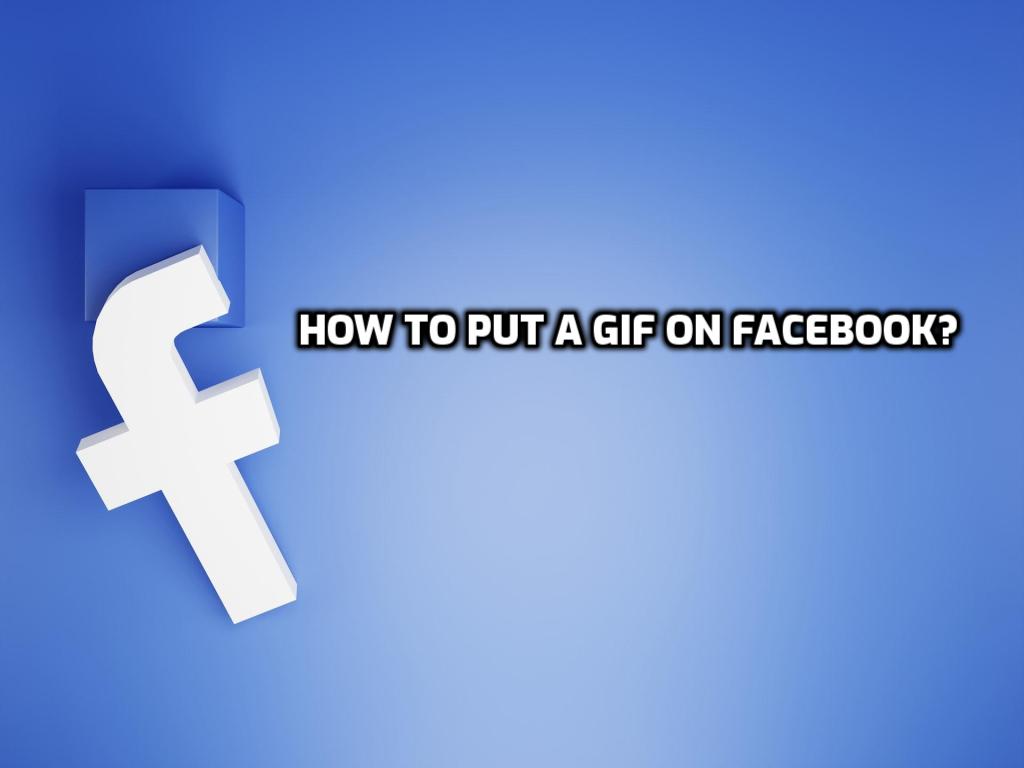
Facebook keeps surprising its users because it continually improves and adds new features. You could only share GIFs on Facebook before as a picture or a link, but now you can add them directly. If a share is a GIF, you can tell by the icon next to it. You don’t need a third-party app to post a GIF on Facebook: you can easily choose a GIF from Facebook’s gallery and post it.
How to Upload a GIF
You can use GIFs to update your Facebook status, send messages to your friends, or comment on anything. If you want to post a GIF on Facebook, you can either add it yourself or choose one of the standard GIFs:
- Open the Facebook website or app.
- Click on the status bar that says “what’s on your mind” to add a GIF to your profile.
- Then click on the three dots to the right of “Add to your post” and choose GIF.
- You can search for a GIF in the GIF gallery or add your GIF right away.
- And you’re done!
You can use the same method for everything you do on Facebook (like messages, and comments)
How to Post a GIF in Facebook Comments?
You can use GIFs when writing comments on Facebook about the things you like. To do this, you can use a different method. As was already said, you can put GIFs in the comments. Choose something from the gallery and put it in words. You can do this by uploading a GIF that you made yourself. First, create a GIF, add it to your gallery and the comment section, and then choose it from the gallery. You can also send a message to someone using GIFs in this way. Facebook lets you use GIFs everywhere on the site and in the app. You can search for GIFs in the GIF gallery and find them by subject.
Can’t post? Answer
Won’t Facebook let you post a GIF? Something must be very unusual for this problem to happen. Because only a small number of people are having this problem, but for those who still have this problem, we have a few ideas: Update your app for Facebook. You might be using the old one. If you’re having this problem on a PC, it may be because your video card doesn’t support these file extensions. If the phone is giving you trouble, check the settings. There might be a few rules. If that doesn’t help, you can call Facebook’s Customer Service for help.
To wrap up, you can post a GIF on Facebook
We’ve shown you how to upload a GIF to Facebook. Let these tips guide you. I hope you found this article helpful.
FAQs
I want to post a GIF on Facebook, but I can't why?
Facebook doesn't let you directly upload a GIF from your computer or phone. It is also against the rules to post GIFs in certain ads or on brand pages. So you might not be able to post directly from your computer or try to post a GIF on a brand page.
In a status update, choose the field that says "status update." Select the GIF icon, then choose (or look for) a GIF. In a comment, click the GIF icon in the comment field and choose a GIF. You can also look for a GIF that you want to add.
Does Facebook let you post GIFs that move?
You can't upload a GIF directly to Facebook, but you can upload it to a site like Giphy, Screencast.com, your website, or blog and then copy the URL and paste it into your Facebook post (make sure the URL ends in . gif). The GIF won't move when you're writing it, but it will once it's posted.
How do I post a GIF on Facebook?
Open your Facebook profile and find the box where you can write your status. Click "Photo/Video" in the status box and choose the GIF you want to post from your local file. The GIF will be uploaded in a second or two. Once your GIF is uploaded, all you have to do is click the "Post" button to share it on Facebook.
How do I set up my phone to use GIFs?
1. Open your default messaging app.
2. Tap the keyboard's smiley face emoji.
3. Click the "GIF" button.
4. Touch the search box and look for the GIF you want.
5. Touch the GIF to look at it and send it.
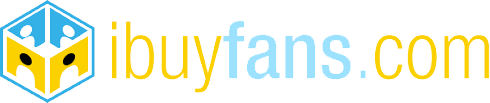
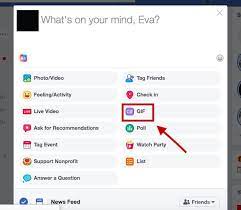
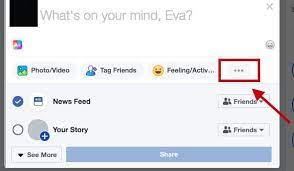
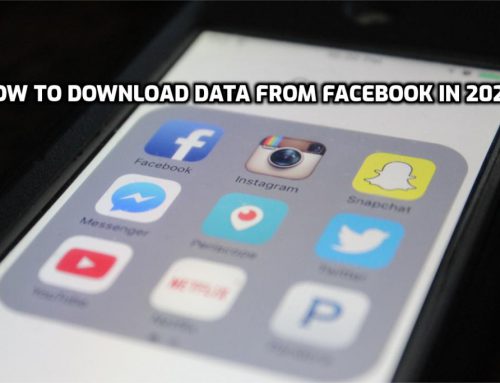

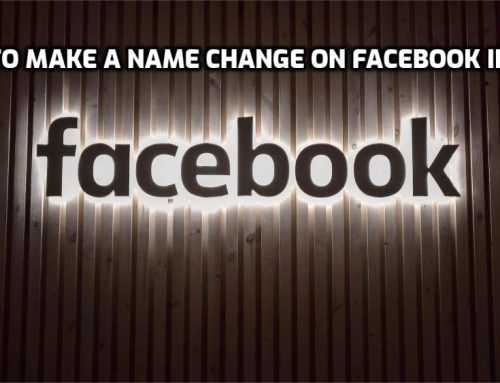
Leave A Comment